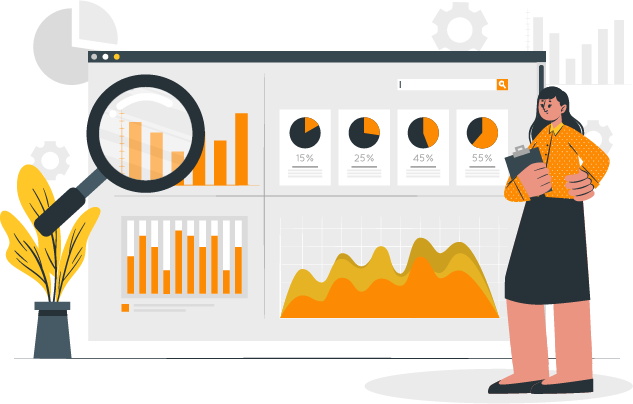SETTING UP THE SERVICES / CONFIGURATION
GA4 (Google Analytics 4) ECommerce Event Tracking
How to Set Up:
- Linking Google Account to GTM:
- Once your Google account is linked to GTM, click the "One-click install" button for GA4 setup.
- Connecting to Existing GA4 Account:
- If you already have a GA4 account, the GTM Assistant app will automatically connect to it
- Creating a New GA4 Account:
- If you don't have a GA4 account, follow these steps:
- Add a data stream.
- Set up a property, including your store URL.
Troubleshooting Installation
- Theme Compatibility:
- The GTM Assistant app has been tested and confirmed to work on the Dawn theme.
- For any other theme, please contact us for setup assistance at support@webagrh.co.in
- Basic events will work on other themes, or refer to the instructions below for manual code setup.
By following these steps, you'll be able to seamlessly set up Google Analytics 4 for your Shopify store using the GTM Assistant app. If you encounter any difficulties or have a different theme, please refer to the troubleshooting instructions provided above.
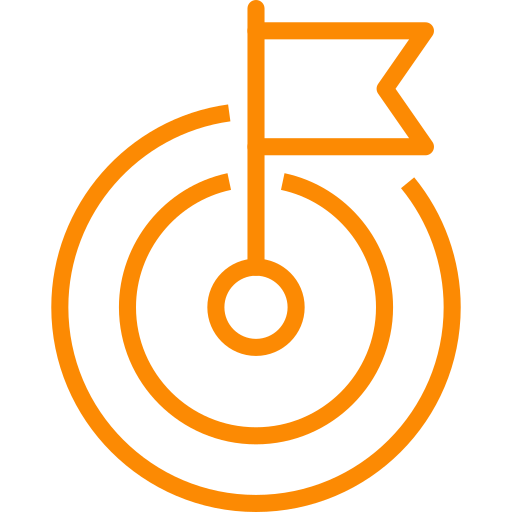 Purpose
Purpose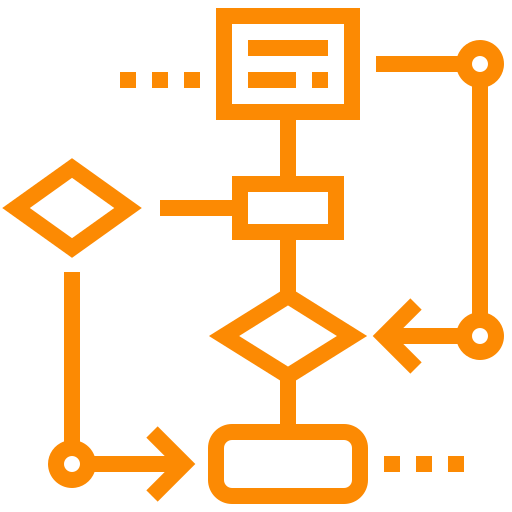 App
Architecture
App
Architecture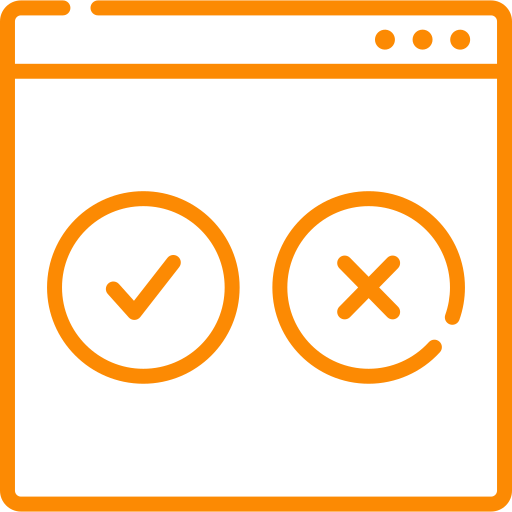 CONSENT MODE
CONSENT MODE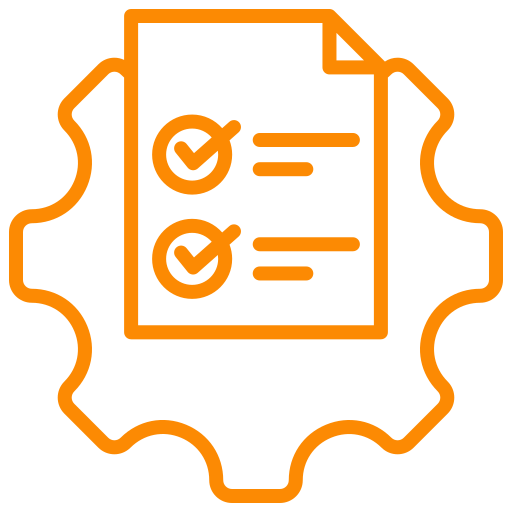 Requirements
Requirements AD BLOCKER
AD BLOCKER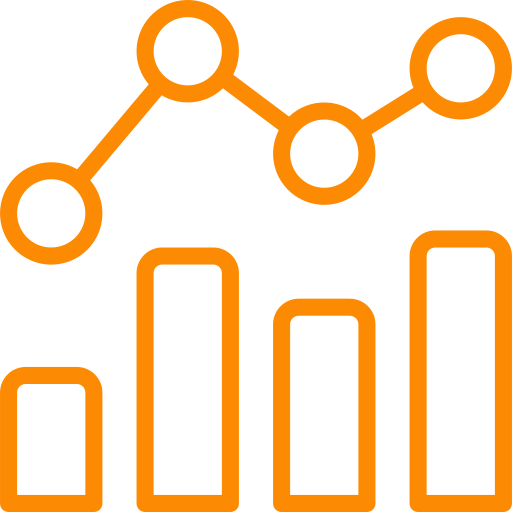 Google
Analytics 4
Google
Analytics 4 Facebook/meta conversions API
Facebook/meta conversions API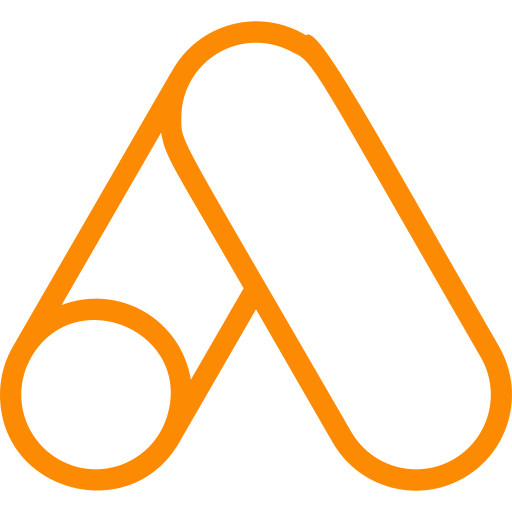 Google
Ads
Google
Ads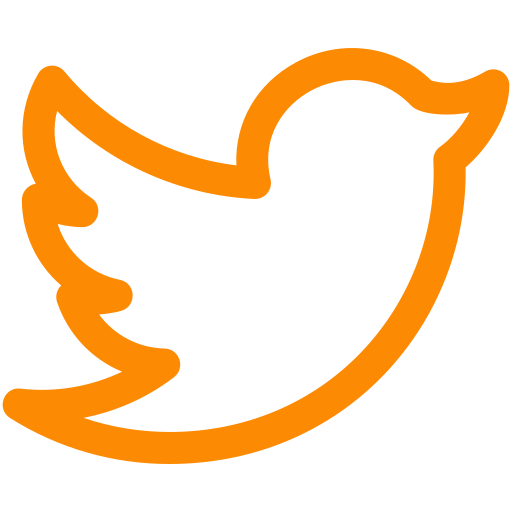 TWITTER
TWITTER Hotjar
Hotjar klaviyo
klaviyo.png) Linkedin
Linkedin.png) Pinterest
Pinterest  Outbrain
Outbrain .png) Reddit
Reddit .png) Quora
Quora